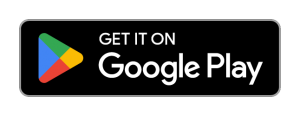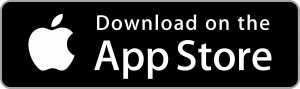contactus@ebbwfawr.co.uk
(01495) 369555
Parents can now pay for school dinners and trips via our online payments portal, safely and securely.
The ability to pay for Primary Phase trips will be coming later this academic year
You will have received a letter from your establishment which gives you:
1. Pupil ID / Account Ref (for your child/ren).
This letter will detail how you can access the website www.ipayimpact.co.uk and some simple instructions on how to use the website to make payments and look at purchase history for your child/ren.
Registration is easy:
2. Go to www.ipayimpact.co.uk
3. Click on ‘Register’.
4. Enter the Pupil ID / Account Ref – as provided by your establishment for one of your children.
5. Enter your Username – this is what you will use to login to your account.
6. Enter a VALID email address – this must be valid as it will be used to send you payment receipts and activation details for your account.
7. Confirm the email address by entering it again.
8. Enter a Password that you will remember. Please remember NOT to give your password details to anyone else. Your Password MUST be a minimum of 6 characters, plus include at least one capital letter; one number and one other character that is NOT a number or letter.
9. Confirm your Password.
10. Answer the Maths Test – this is to prevent automated SPAM registrations.
11. Read the terms and conditions by clicking ‘Click here to view the terms and conditions’. Once read, close the newly opened tab/window before continuing.
12. If you are in agreement with the terms and conditions, tick ‘Agree to Terms ?’.
13. Click on ‘Register’.
An email will be sent to the email address you entered above. Please go to your email and follow the instructions you receive to activate your account.
1. Once you have registered – see How do I Register my Account.
2. You will receive an email with an activation link.
3. Click on the link or copy and paste the link into your browser and this will activate your account.
Follow the steps in How do I Register my Account and How do I Activate my Account first.
1. Go to www.ipayimpact.co.uk
2. Click on ‘Log In’.
3. Enter your Username.
4. Enter your Password.
5. Click ‘Log On’.
You are now logged in.
When you FIRST log in you will be asked to enter some personal details such as your name and address. This is to ensure that you don’t have to keep entering these details when making a payment via the secure site. Please enter these details accurately.
iPayImpact allows parents/carers to link more than one child from different schools to their iPayImpact account. You can do this by following the steps below:
1. Login to your account.
2. Click on Accounts from the menu bar.
3. Click on Link a New Account.
4. Enter the Child Account Ref – this will have been provided by the school for your child/ren.
5. Click on Link Account.
If you have more than one child at any school within the same local authority, repeat the above process by clicking on ‘Link Another Account’.
Once you have linked your child/ren(s) account(s) to your account:
1. Go to ‘Accounts’.
2. Select your Child.
3. Select to view the History by clicking on ‘History’ next to the desired Fund.
1. Go to ‘Accounts’.
2. Select your child and choose ‘Add Payment’ next to the desired Fund.
3. Enter the amount you wish to pay.
4. Save the Item in the Basket.
5. Proceed to Checkout.
6. Follow the instructions of the payment provider.
7. If you have provided a valid email address, you will receive an email receipt for the payment you have just made. Please check your email for this receipt and keep it in a safe place.
8. You can now check your Payment History by clicking on ‘Payment History’ on the Home Page
1. Login to your account.
2. Click on ‘Payment History’ – this will list all payments which have been made by you.
3. Click on ‘Details’ next to the desired payment – details of the selected payment will be displayed.
You can also check your email for payment receipts which will have been sent to you on the successful processing of your payment.
1. After logging in to your account, click on ‘My Profile’.
2. You can now update your profile.
3. Click on ‘Save My Profile’ once you have finished.
Paste the following link into your browser:
https://bit.ly/46MbqO8
We are pleased to announce our partnership with Cunningham’s iPayImpact who manage the Internet Payment System for Ebbw Fawr. Letters will be posted home to you as part of our admissions process which will give each student a unique access code (“Reference Code”) in order to register.
Once you have this you can open the online payment system by clicking the register link above and, following the instructions enclosed within the letter.
You can also pay for school lunch, snacks and drinks using our Cashless Catering System.